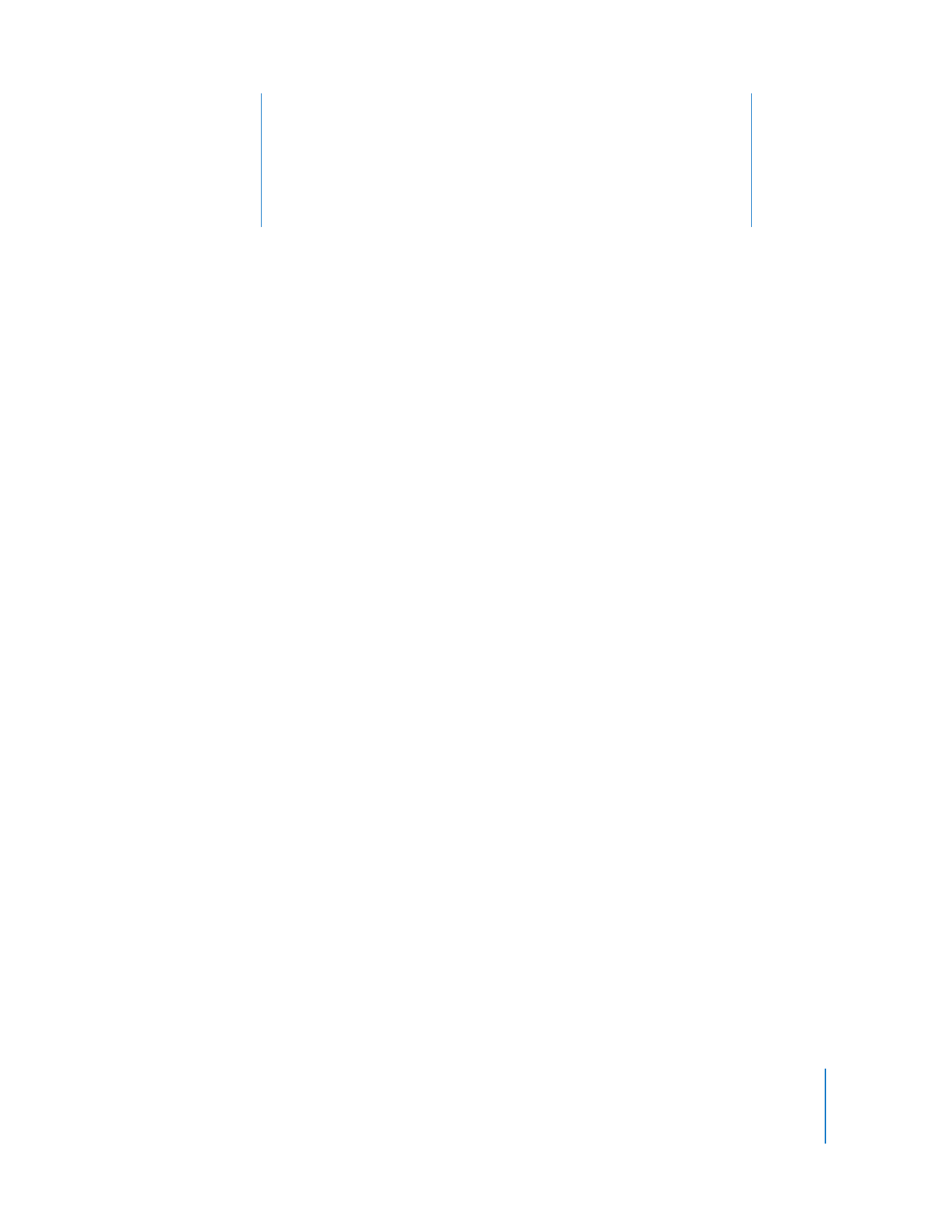
Setting Up the Network and
Maintaining Security
This chapter describes the main aspects of setting up your
network for use with Apple Remote Desktop system
administration, as well as best-practice tips for your network.
Additionally, it contains information about Apple Remote
Desktop security features, and detailed instructions for
enabling them. You can learn about:
 “Setting Up the Network” on page 79
 “Using Apple Remote Desktop with Computers in an AirPort Wireless Network” on
page 80
 “Getting the Best Performance” on page 81
 “Maintaining Security” on page 81
Setting Up the Network
Your network configuration determines Apple Remote Desktop’s performance and
usability. AirPort and AirPort Extreme networks offer slower performance than almost
any Ethernet network. Therefore, file copying, client monitoring, and reporting are
slower over AirPort and AirPort Extreme connections. Network routers and firewalls also
shape, direct, or block network traffic; these things can have an effect on Apple Remote
Desktop’s reliability and efficiency. Here are a few guidelines to keep in mind when
setting up Apple Remote Desktop on your network:
 The more AirPort clients connected to a base station, the lower the bandwidth for
each computer. AirPort Base Stations are not considered “switched networks.”
 Local Hostname (name using Apple’s Bonjour technology, that looks like: name.local)
browsing does not extend beyond the local subnet. Local Hostnames do not resolve
across routers like domain names do.
 Networks with switches have fewer collisions and packet errors than networks with
hubs. This means greater reliability and speed. Consider using switches instead of
hubs.
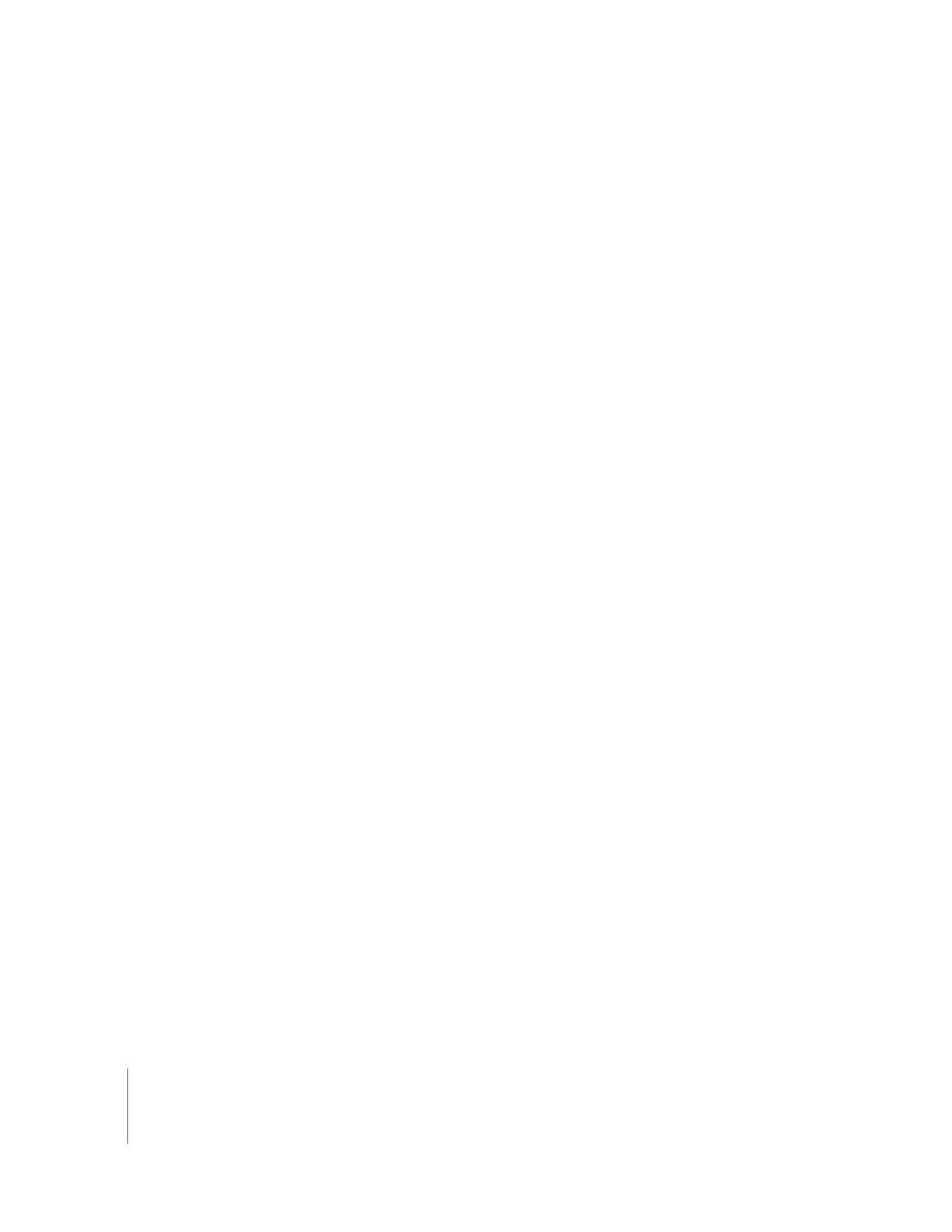
80
Chapter 6
Setting Up the Network and Maintaining Security
 Organize computers you’re administering using Apple Remote Desktop into small
groups, and close the Remote Desktop administrator application when not in use.
This helps reduce the number of status queries, thus reducing network traffic.
 If a client has a slow network type, consider running it in a list separate from the
faster clients. A single slow client can slow down network operations.
 If network traffic passes through firewalls, make sure you have a large Maximum
Transmission Unit (MTU) setting (1200 or greater). Too small an MTU setting can result
in black screens when sharing or sending screens.
 If you are using a wide-area network (WAN), or metropolitan area network (MAN),
make sure that the defrag bit is turned off in your router so packets don’t get
chunked up. This can result in black screens when sharing or sending screens.
 Network Address Translation (NAT) networks (such as those that use the Mac OS X
Internet Sharing feature) can pose configuration and access difficulties.
If you want to use Remote Desktop from behind a NAT router to access computers
beyond the NAT router, you need to set TCP and UDP port forwarding for ports 3283
and 5900 to your administrator computer. Similarly, if you wish to access a single client
computer that is behind a NAT router, you need to set the router to forward TCP and
UDP ports 3283 and 5900 to the client computer you wish to access.