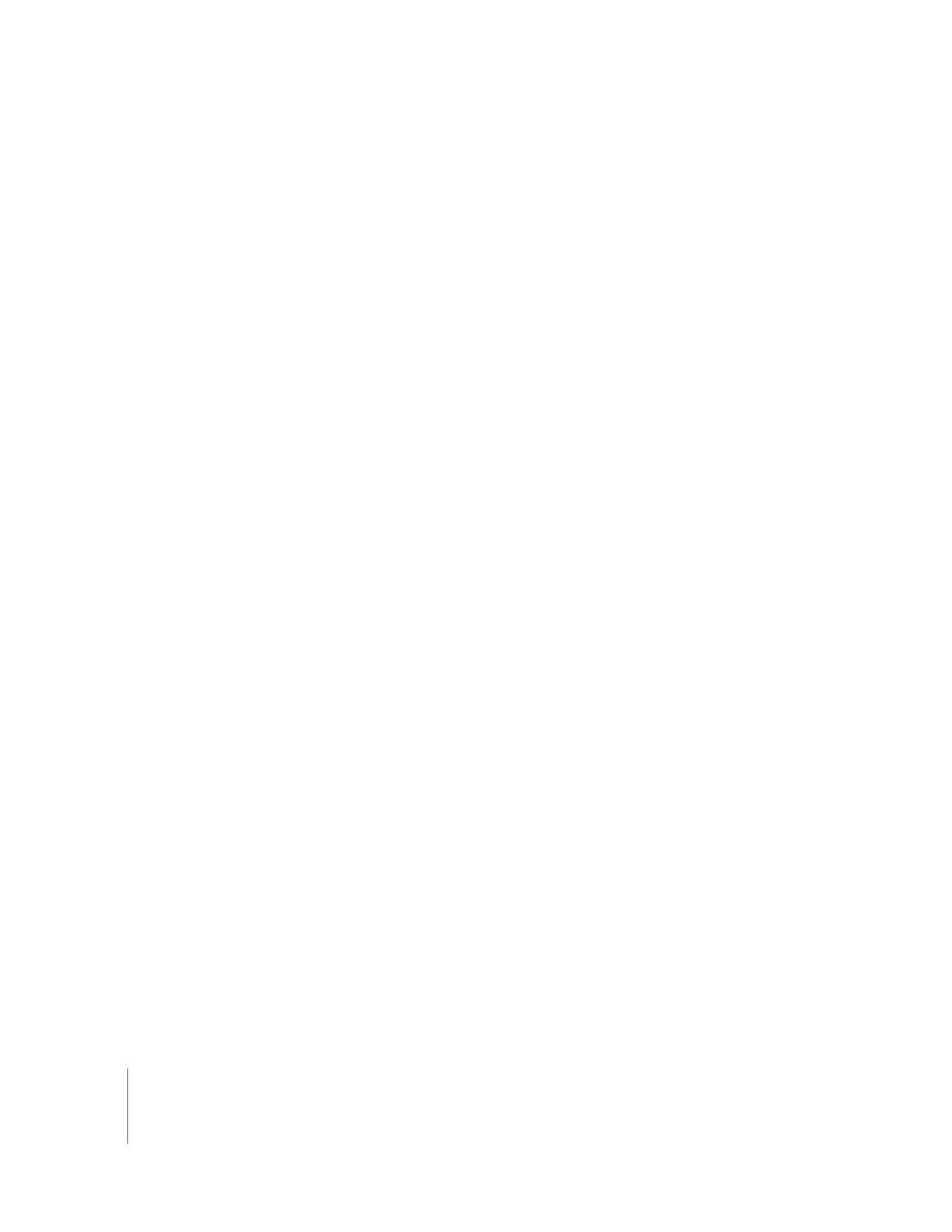
Using Apple Remote Desktop with Computers in an AirPort
Wireless Network
Using Apple Remote Desktop to observe or control client computers connected using
AirPort wireless technology can sometimes result in impaired performance or cause
communication errors to appear in the Computer Status window.
To get the best performance from Apple Remote Desktop with computers in an AirPort
wireless network:
 Make sure that all AirPort Base Stations and all Apple Remote Desktop client
computers have the latest versions of Apple Remote Desktop software, AirPort
software, and Mac OS X software installed.
 Limit the number of clients that connect to an AirPort Base Station. AirPort clients on
a base station receive all network communication packets sent to any one client on
that base station. Although clients ignore packets that aren’t addressed to them, CPU
resources are used to identify and discard the packet.
 Scale the Control and Observe window. Apple Remote Desktop has server-side
scaling that will allow for less traffic across the network as you scale the window to
smaller sizes.
 Try not to use tasks that multicast traffic such as Share Screen and File Copy. File
Copy tries to initiate a series of individual copies if there is a significant number of
multicast networking errors.
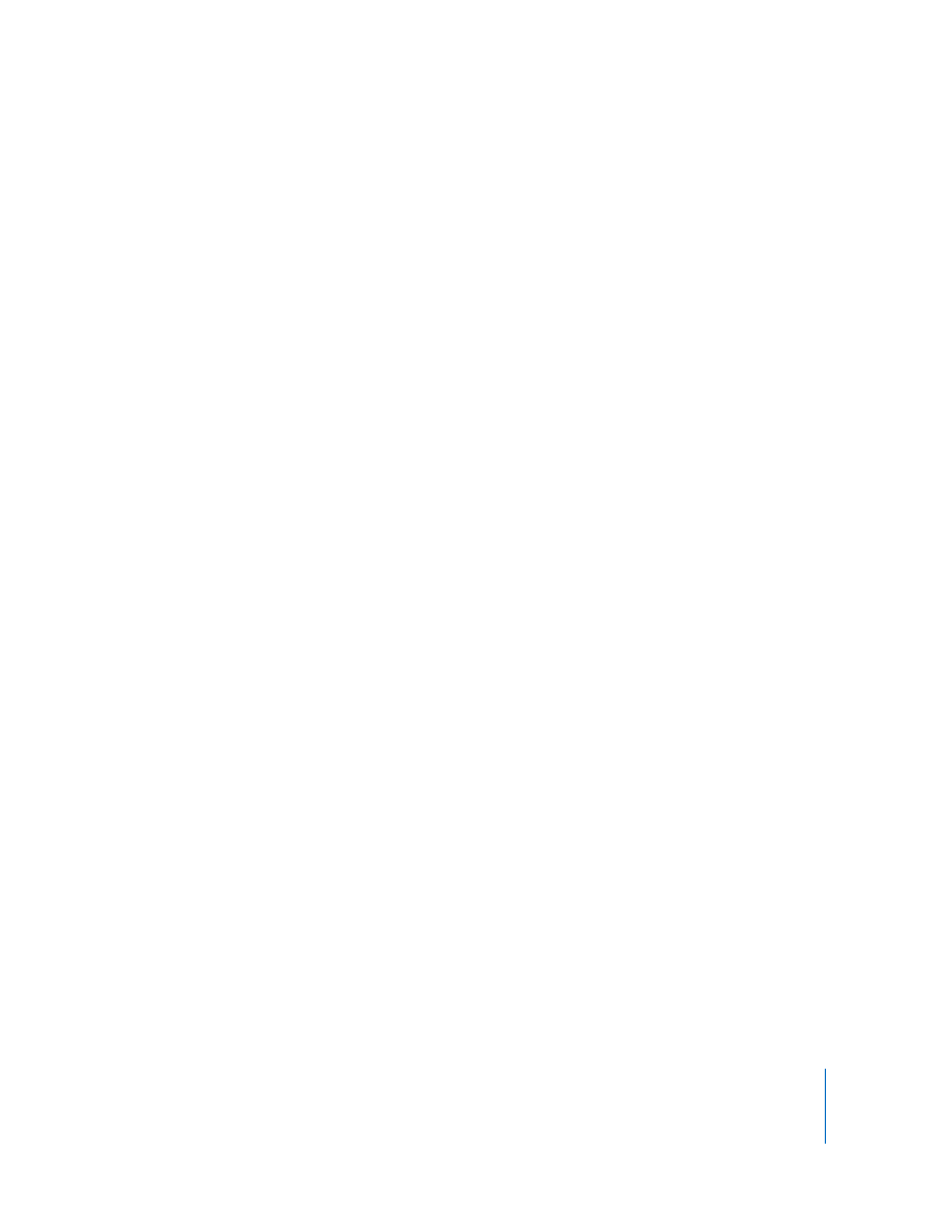
Chapter 6
Setting Up the Network and Maintaining Security
81
 Wireless networks also are not suited for multicast traffic. However Apple Remote
Desktop’s multi-observe feature is different because it doesn’t use multicast traffic.
 Display shared screens in black and white rather than in color.
 Configure your AirPort Base Station with a station density of High and increase the
multicast rate to 11 Mbps using AirPort Admin Utility. Using the base station density
and multicast rate settings limits the range of each AirPort Base Station’s network,
requiring client computers to be fewer than 50 meters from a base station.