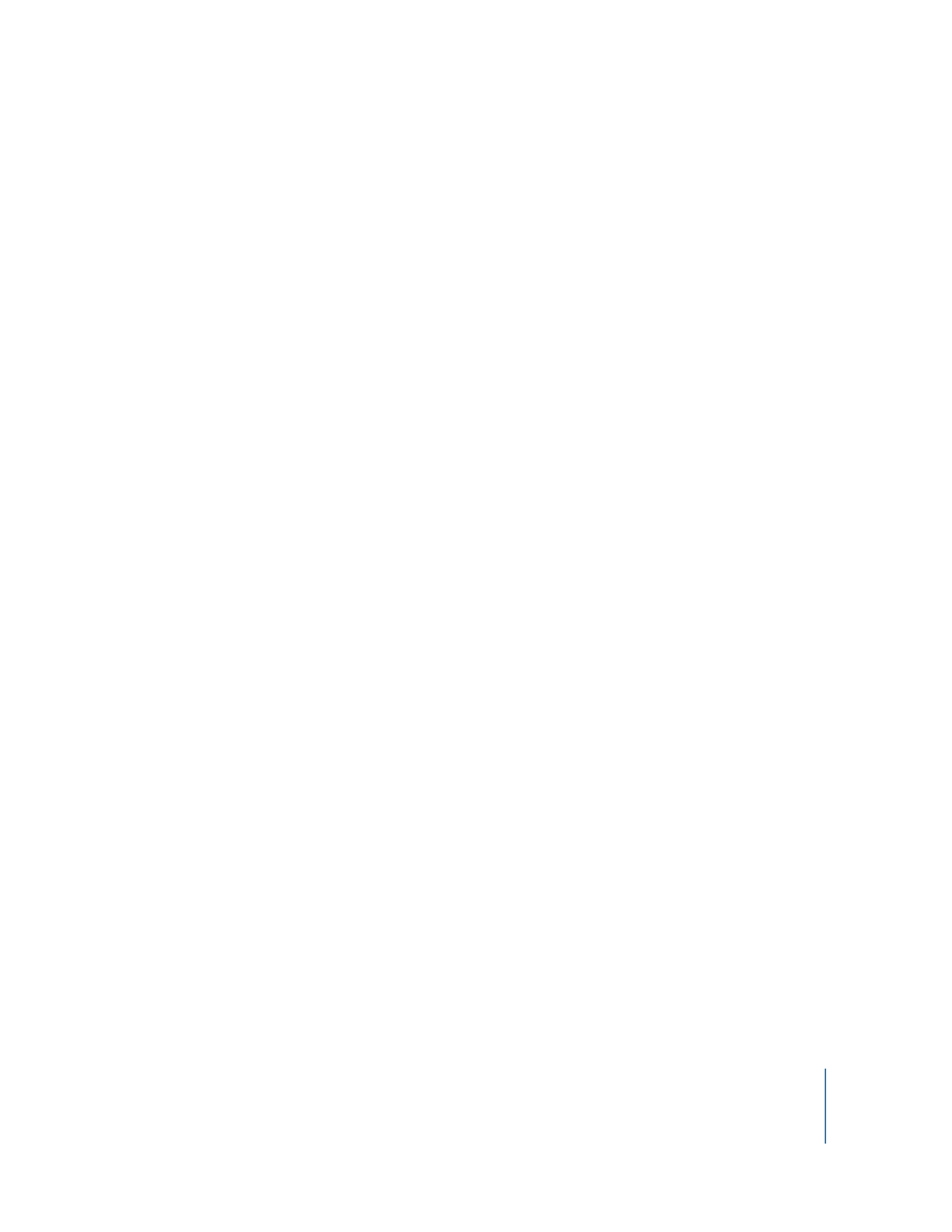
Setting Apple Remote Desktop Administrator Access Authorization
and Privileges Using Local Accounts in Mac OS X v10.5
To prepare a client for administration, you enable Remote Management on the client
computer and set administrator access privileges by using the Sharing pane of System
Preferences on the computer. You can set access privileges for all users or separately for
each user account on the computer. Follow the steps in this section to set access
privileges on each client computer.
Note: You can skip this task if you create a custom installer that automatically enables
your desired client settings.
To make changes on a client computer, you must have the name and password of a
user with administrator privileges on the computer.
For information about preparing a client running Mac OS X v10.4, see “Setting Apple
Remote Desktop Administrator Access Authorization and Privileges Using Local
Accounts in Mac OS X v10.4” on page 68.
To set administrator privileges on a computer running Mac OS X v10.5 or later:
1
On the client computer, open System Preferences and click Sharing.
If the preference pane is locked, click the lock and then enter the user name and
password of a user with administrator privileges on the computer.
2
Select Remote Management in the Sharing pane.
3
To allow access for all users with local accounts, select “All users.”
All users are given the same administrator privileges.
4
To allow access for specific users or to give specific users specific administrative access
privileges, select “Only these users.” Click Add (+), select users, and click Select.
Select a user in the list to change that user’s administrator privileges.
5
Click Options.
6
Make the desired changes to the access privileges, and then click OK. Your changes
take effect immediately.
Hint: Hold down the Option key while clicking an access privilege checkbox to
automatically select all access checkboxes.
See “Apple Remote Desktop Administrator Access” on page 65 for more information.
7
If you’re changing access for specific users, repeat this for additional users whose access
privileges you want to set.
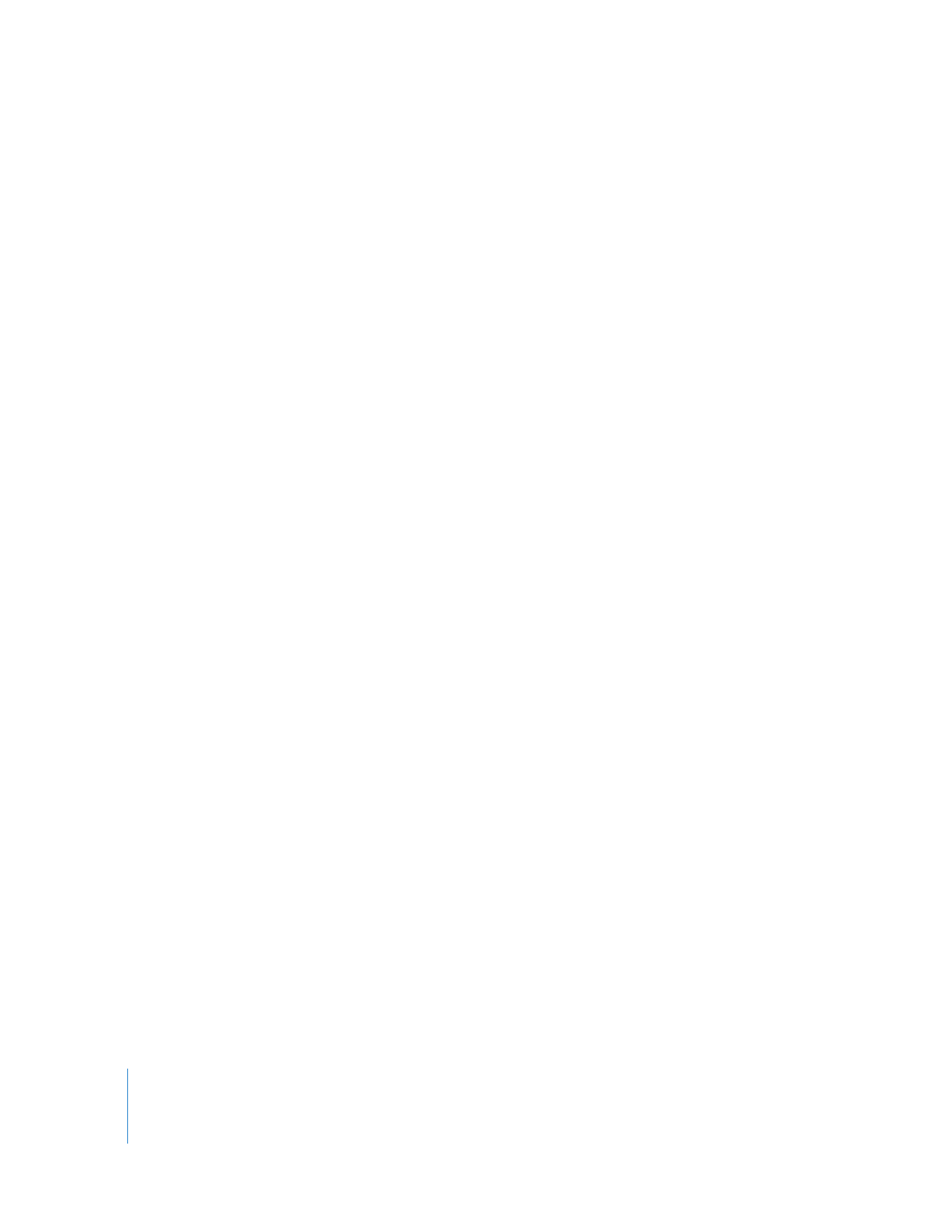
68
Chapter 5
Understanding and Controlling Access Privileges