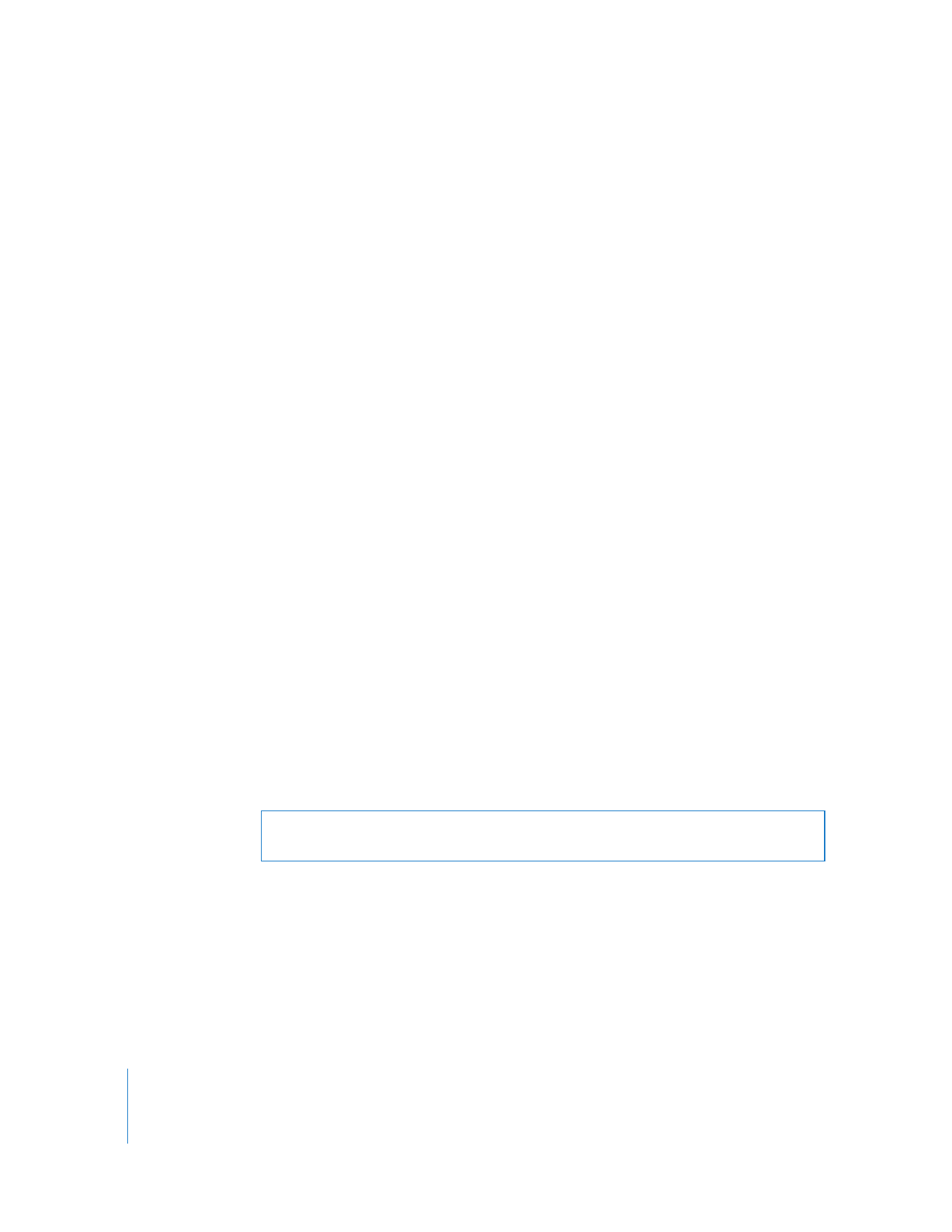
Apple Remote Desktop Guest Access
You can configure an Apple Remote Desktop client to give temporary, one-time access
to an Apple Remote Desktop administrator who does not have a user name or
password for the client computer. Each time the Apple Remote Desktop administrator
would like to control the client computer, he or she must request permission from the
remote client’s user.
WARNING:
Granting access to control a screen is the most powerful feature in Apple
Remote Desktop, and can be equivalent to unrestricted access.
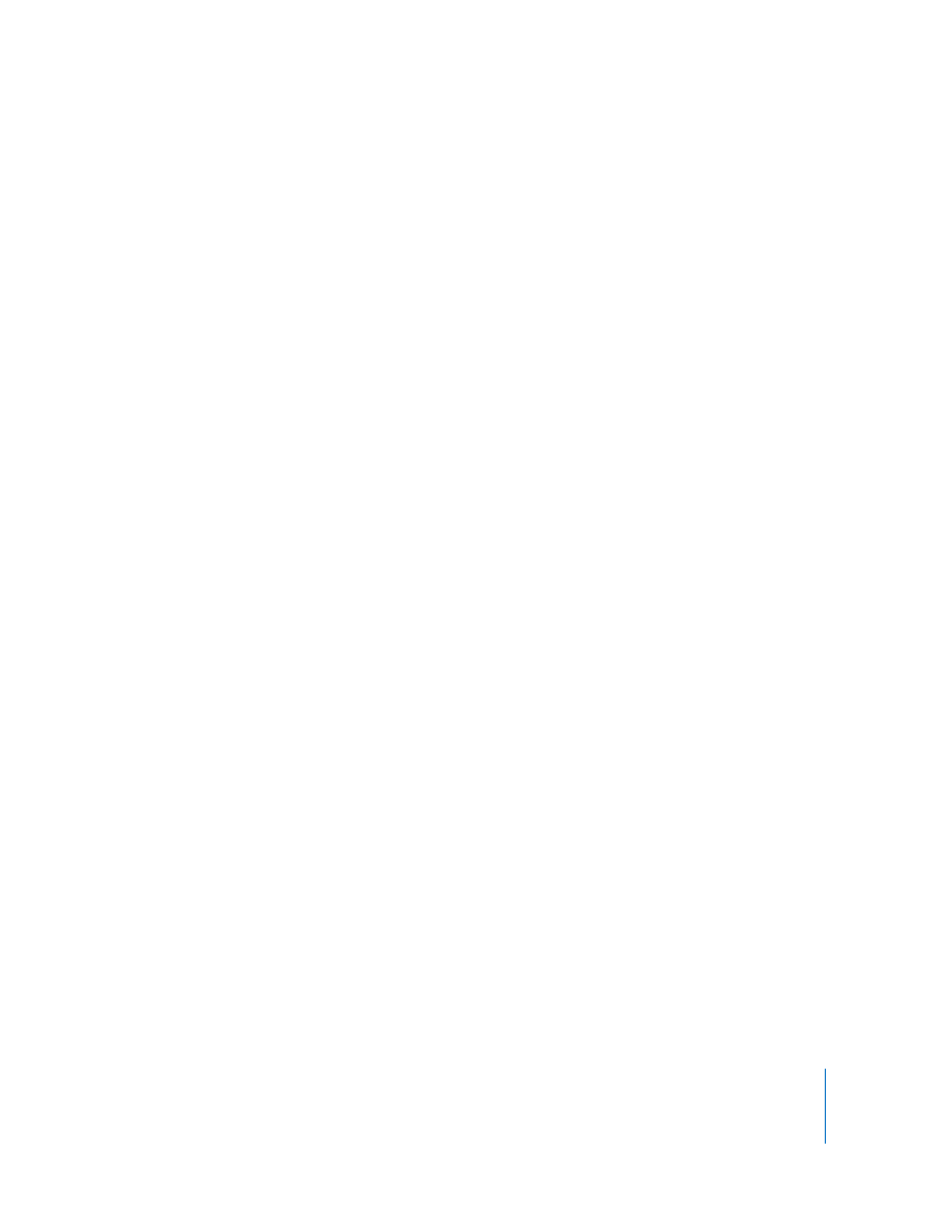
Chapter 5
Understanding and Controlling Access Privileges
73
To allow guest access:
1
On the client computer, open System Preferences and click Sharing.
If prompted, enter the user name and password of a user with administrator privileges
on that computer.
2
Select Remote Management in the Sharing pane.
3
Click Computer Settings.
4
Select “Anyone may request permission to control screen.”
5
Click OK.