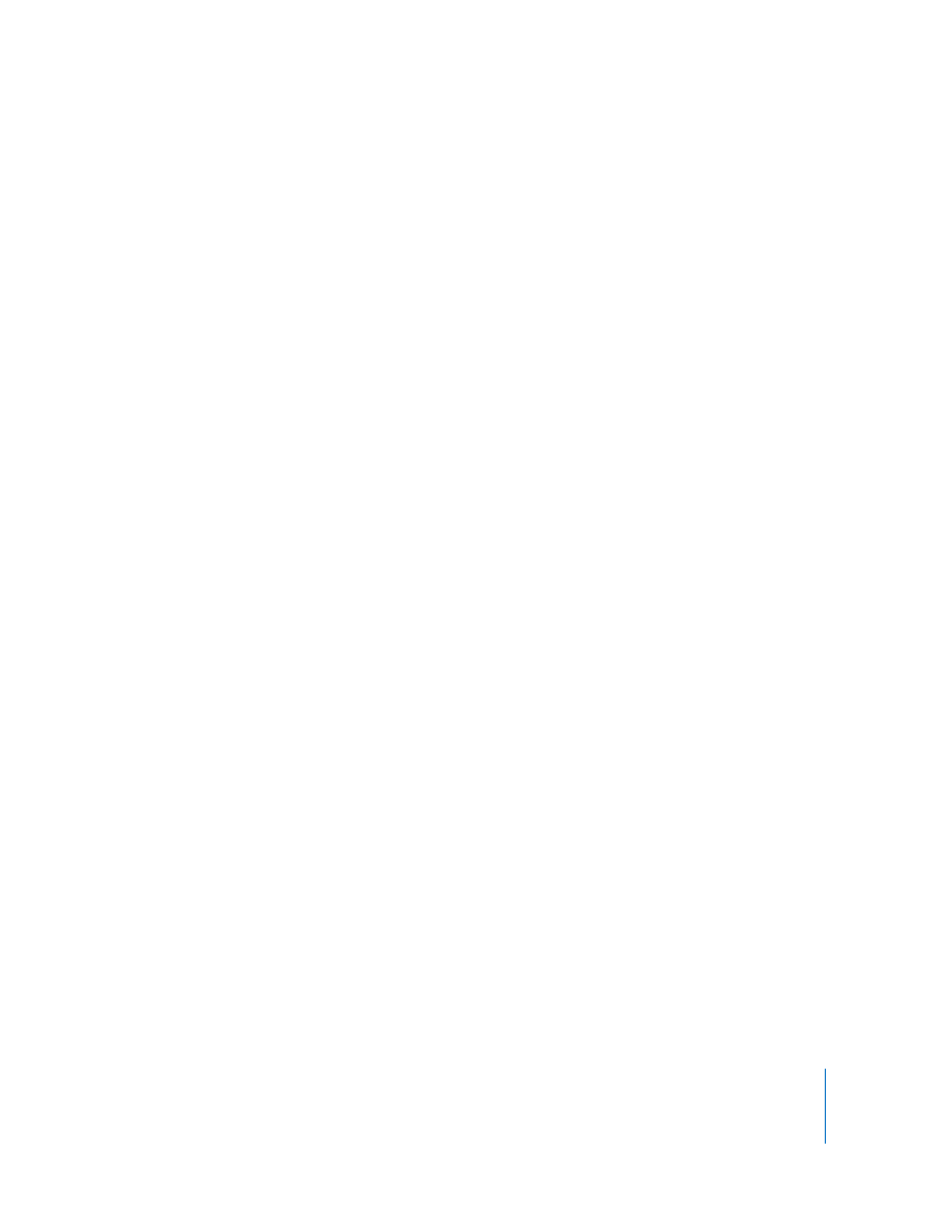
Limiting Features in the Administrator Application
User mode is a great way to delegate administrative tasks, or give users only the
features of Remote Desktop that they really use. For example, you might not allow
nonadministrators to copy or delete files, but you may want them to be able to
observe client screens and send messages to client users.
You can choose to allow nonadministrators to:
 Observe, control, and share screens
 Lock and unlock screens
 Send text messages and chat
 Sleep and wake client computers
 Log out users
 Restart, shut down, and power on computers
 Open or quit files and applications
 Rename computers
 Generate reports and software searches
 Copy items, delete items, and empty the Trash
 Create Apple Remote Desktop custom client installers
 Upgrade clients and change client settings
 Install packages
 Set the client computer’s startup volume
 Set the client’s data reporting policy
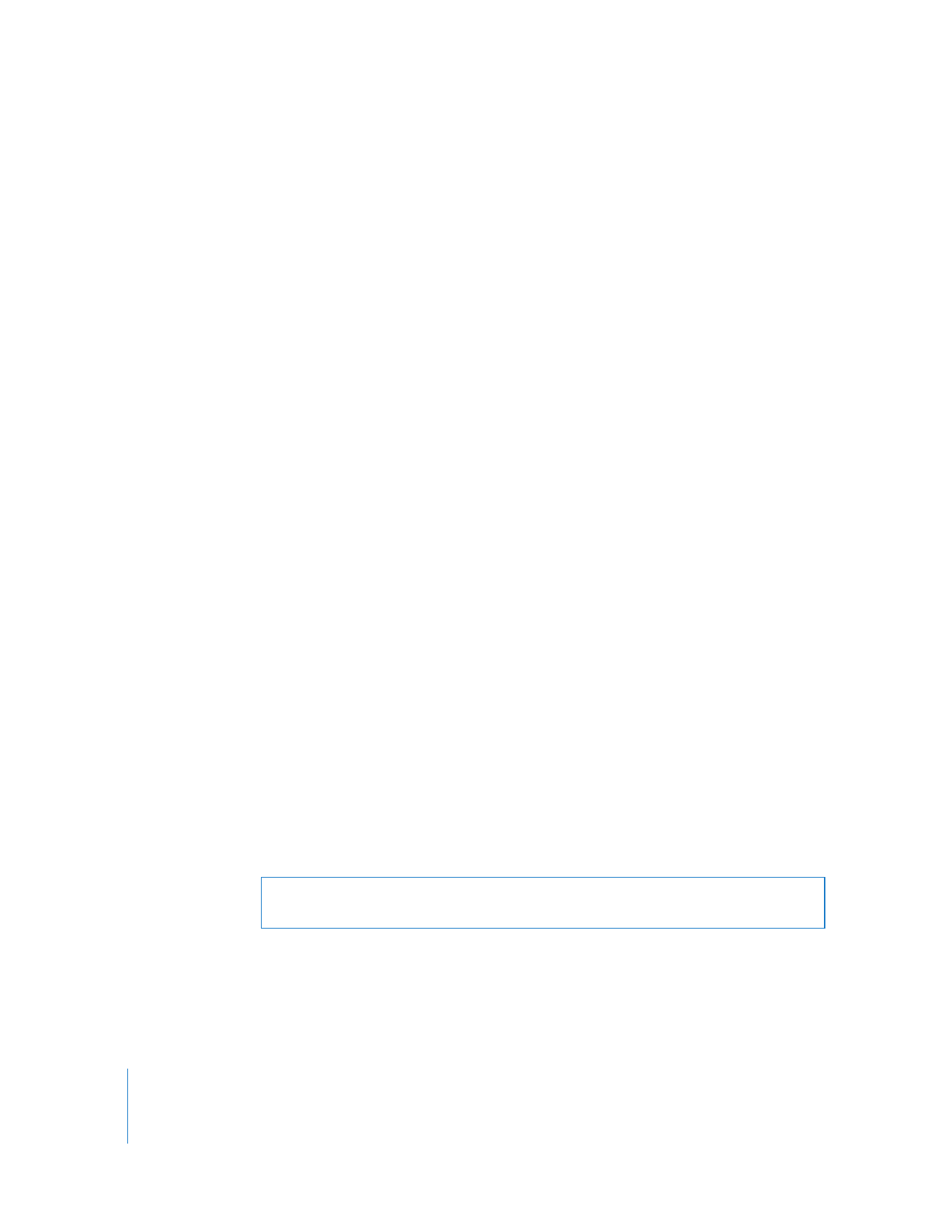
74
Chapter 5
Understanding and Controlling Access Privileges
 Send UNIX commands
Each of these features can be enabled or disabled independently of each other, or you
can enable all of Remote Desktop’s features for nonadministrator users.
To enable User Mode:
1
Make sure you are logged in as an administrator user.
2
Open Remote Desktop.
3
Choose Remote Desktop > Preferences.
4
Click the Security button.
5
Select “Access restricted to the following features” and enable or disable features, as
desired.
6
Close the Preferences window.