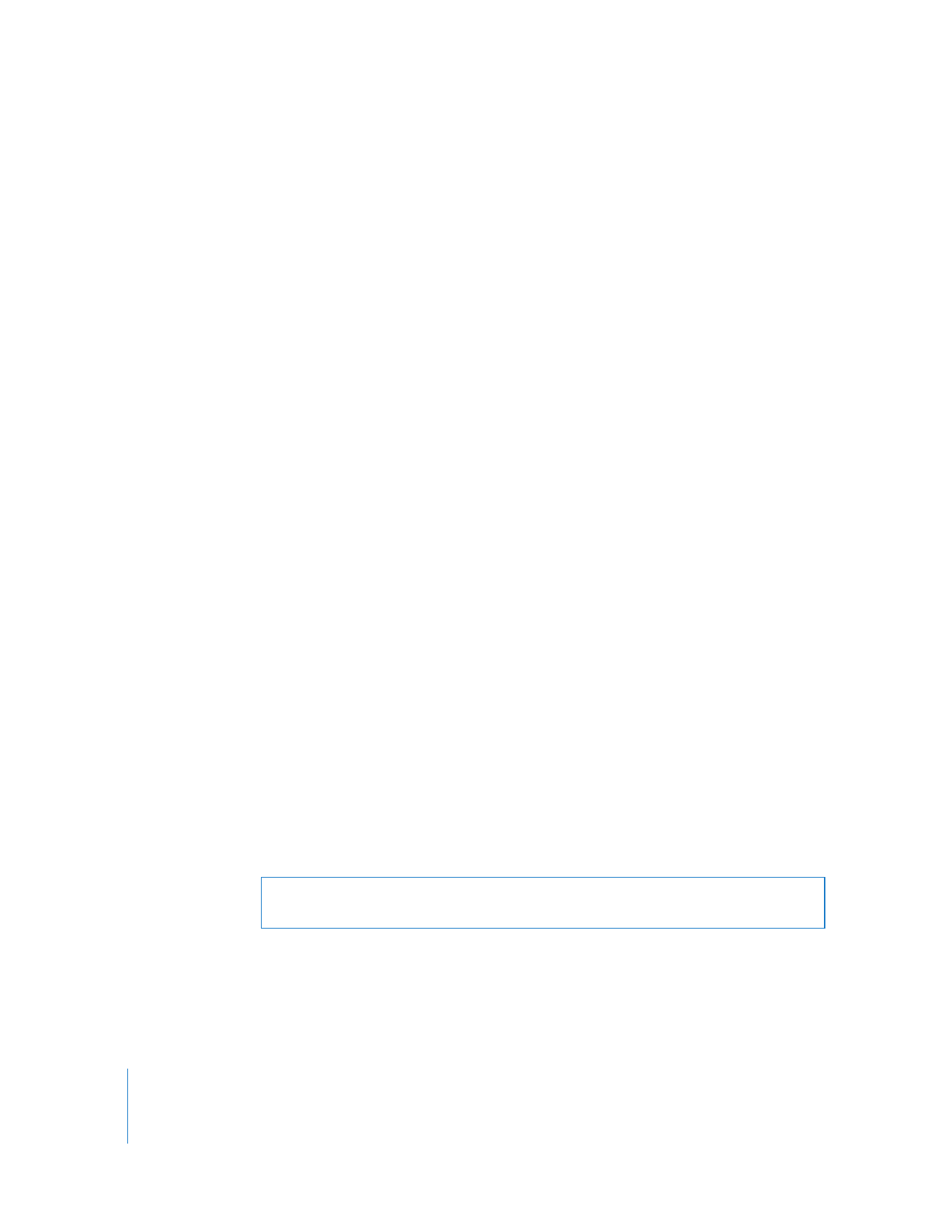
Virtual Network Computing Access
You can use Apple Remote Desktop to access a Virtual Network Computing (VNC)
server and view and interact with the server’s screen. VNC access is determined by the
VNC server software. To access a VNC server, it is only necessary to know the IP address
or fully qualified domain name and the password designated in the VNC server
software.
This password does not necessarily correspond to any other password on the system,
and is determined by the VNC configuration.
VNC access is similar to Apple Remote Desktop’s Control command. It allows you to use
your keyboard and mouse to control a VNC server across a network. It doesn’t give any
other Apple Remote Desktop administrator privileges except those of the currently
logged-in user.
Non-Apple VNC viewers can control Apple Remote Desktop clients if the client allows it.
Allowing a non-Apple VNC viewer access to an Apple Remote Desktop client is less
secure than using Apple Remote Desktop to control the client. The VNC protocol
implemented in third-party VNC viewers may not encrypt keystrokes sent over the
network, so sensitive information can be intercepted.
WARNING:
Granting VNC access to control a screen is the most powerful feature in
Apple Remote Desktop, and can be equivalent to unrestricted access.
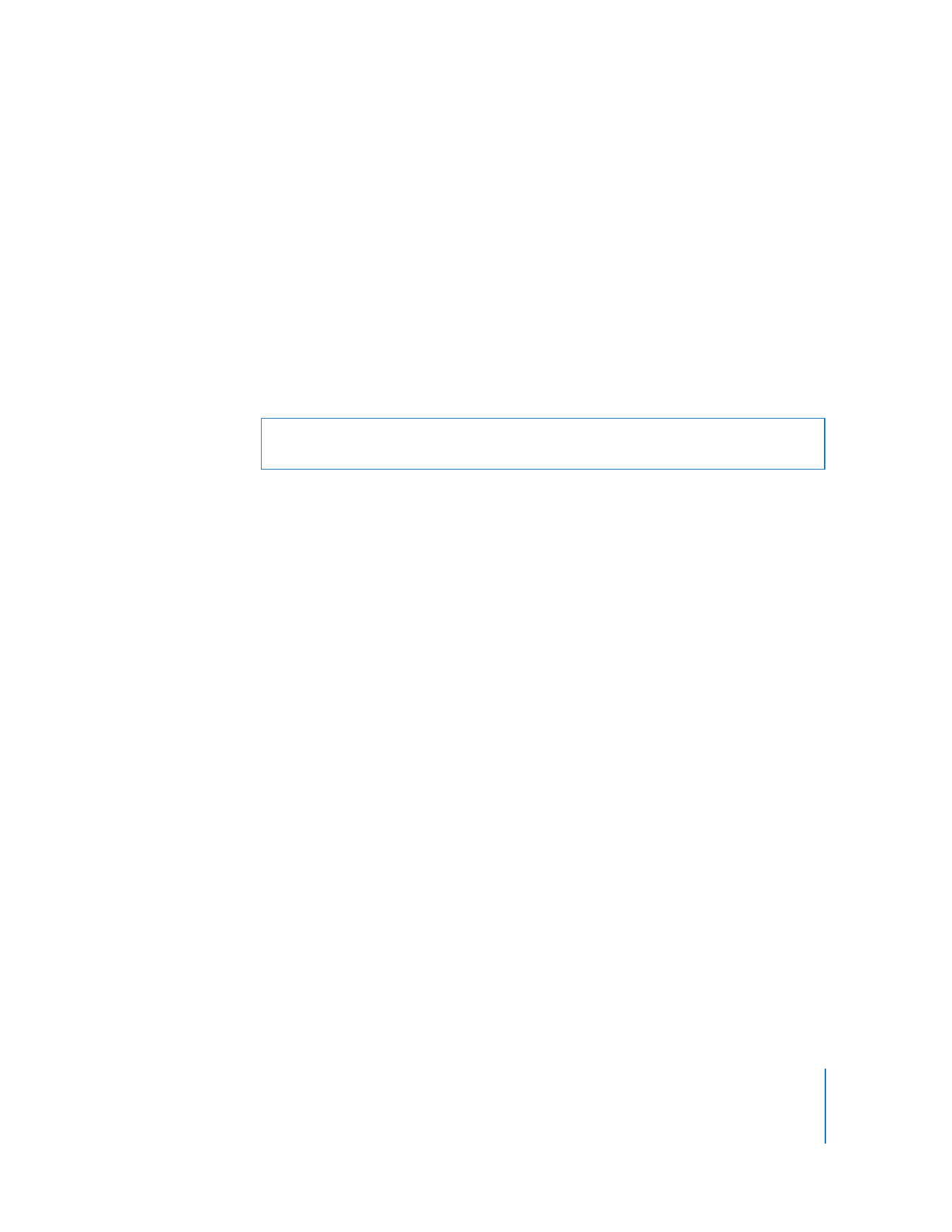
Chapter 5
Understanding and Controlling Access Privileges
75
To allow VNC access:
1
On the client computer, open System Preferences and click Sharing.
If prompted, enter the user name and password of a user with administrator privileges
on that computer.
2
Select Remote Management in the Sharing pane.
If the client computer is running Mac OS X version 10.4 or earlier, change VNC access by
selecting Apple Remote Desktop in the Sharing pane and clicking Access Privileges.
3
Click Computer Settings.
4
Select “VNC viewers may control screen with password.”
5
Enter a VNC password.