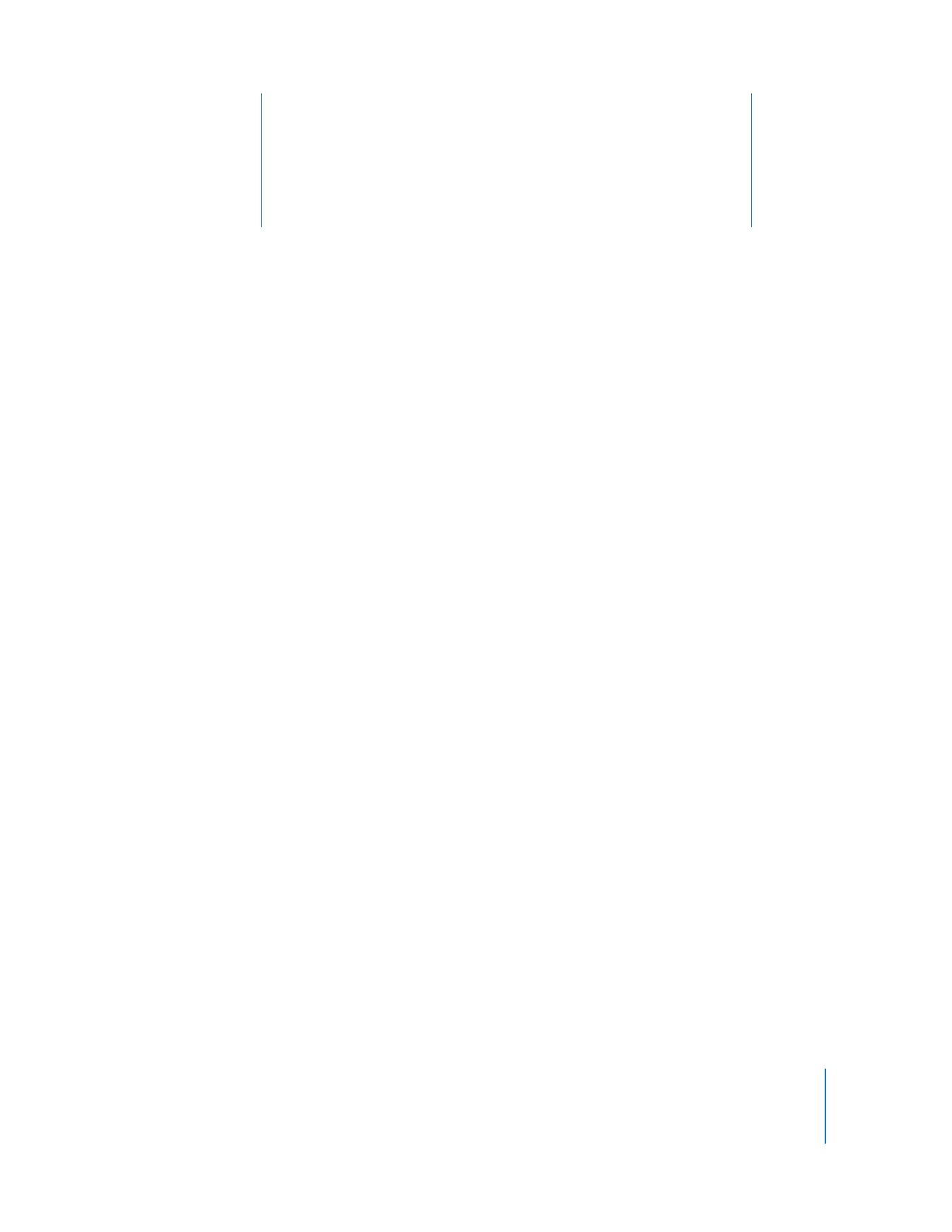
Administering Computers
Apple Remote Desktop lets you perform a wide range of client hardware and software
administrative activities remotely, from an administrator computer (a computer on
which administrator software resides):
 Keep users’ software up to date by using Apple Remote Desktop to deploy software
and related files to client computers.
 Create reports that inventory the characteristics of client computer software and
hardware.
 Use Apple Remote Desktop’s remote administration capabilities to perform
housekeeping tasks for client computers.
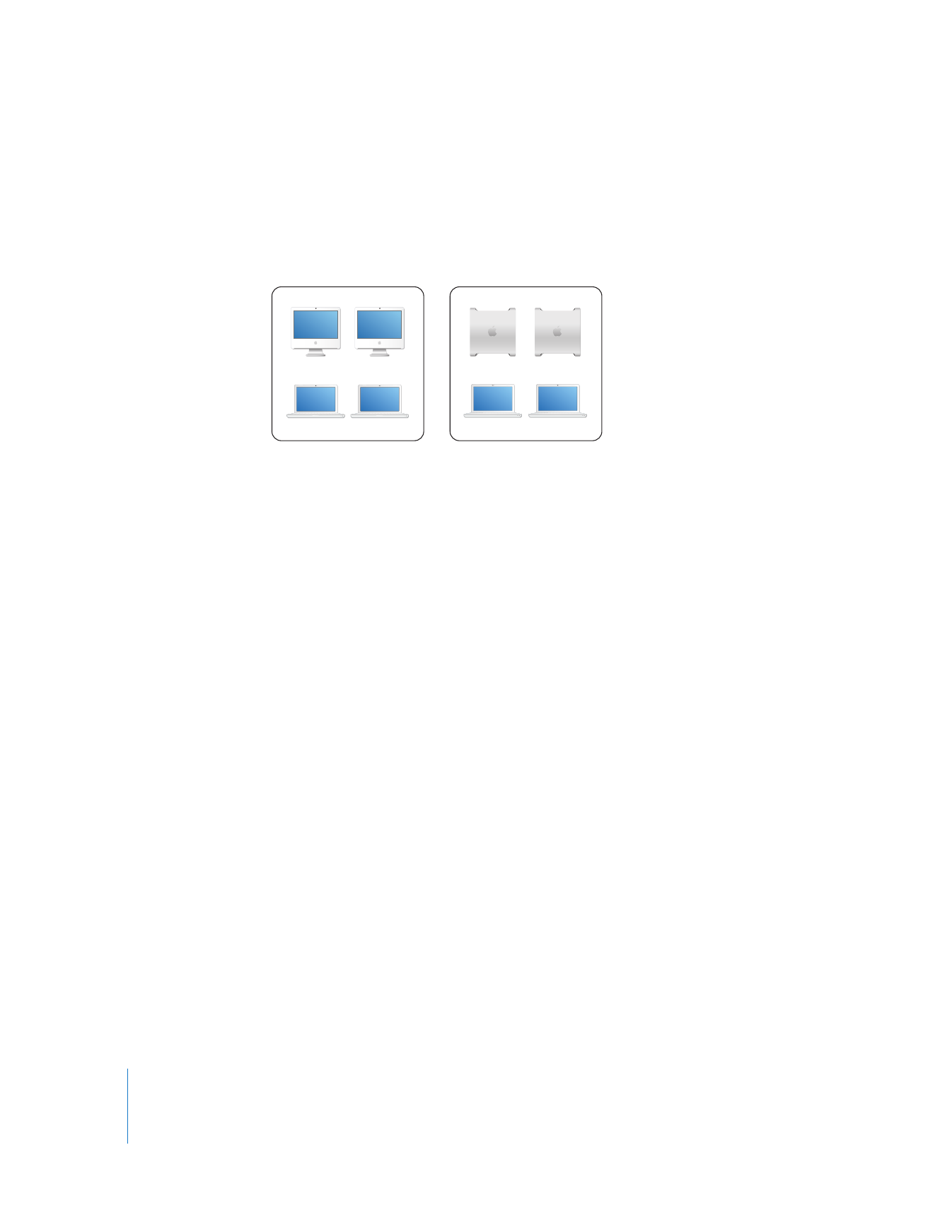
14
Chapter 1
Using Apple Remote Desktop
You can administer client computers individually, but most Apple Remote Desktop
features can be used to manage multiple computers at the same time. For example,
you may want to install or update the same applications on all the computers in a
particular department. Or you may want to share your computer screen to
demonstrate a task to a group of users, such as students in a training room.
To manage multiple computers with a single action, you define Apple Remote Desktop
computer lists. A computer list is a group of computers that you want to administer
similarly. Computer lists let you group and organize computers for administration.
Setting up computer lists is easy; you simply scan the network or import the identity of
computers from files.
A particular computer can belong to more than one list, giving you a lot of flexibility
for multicomputer management. A computer can be categorized by its type (laptop,
desktop), its physical location (building 3, 4th floor), its use (marketing, engineering,
computing), and so forth.
Once you’ve set up computer lists, you can perform most of the computer
administration activities described next for groups of client computers.
Marketing department
Engineering department
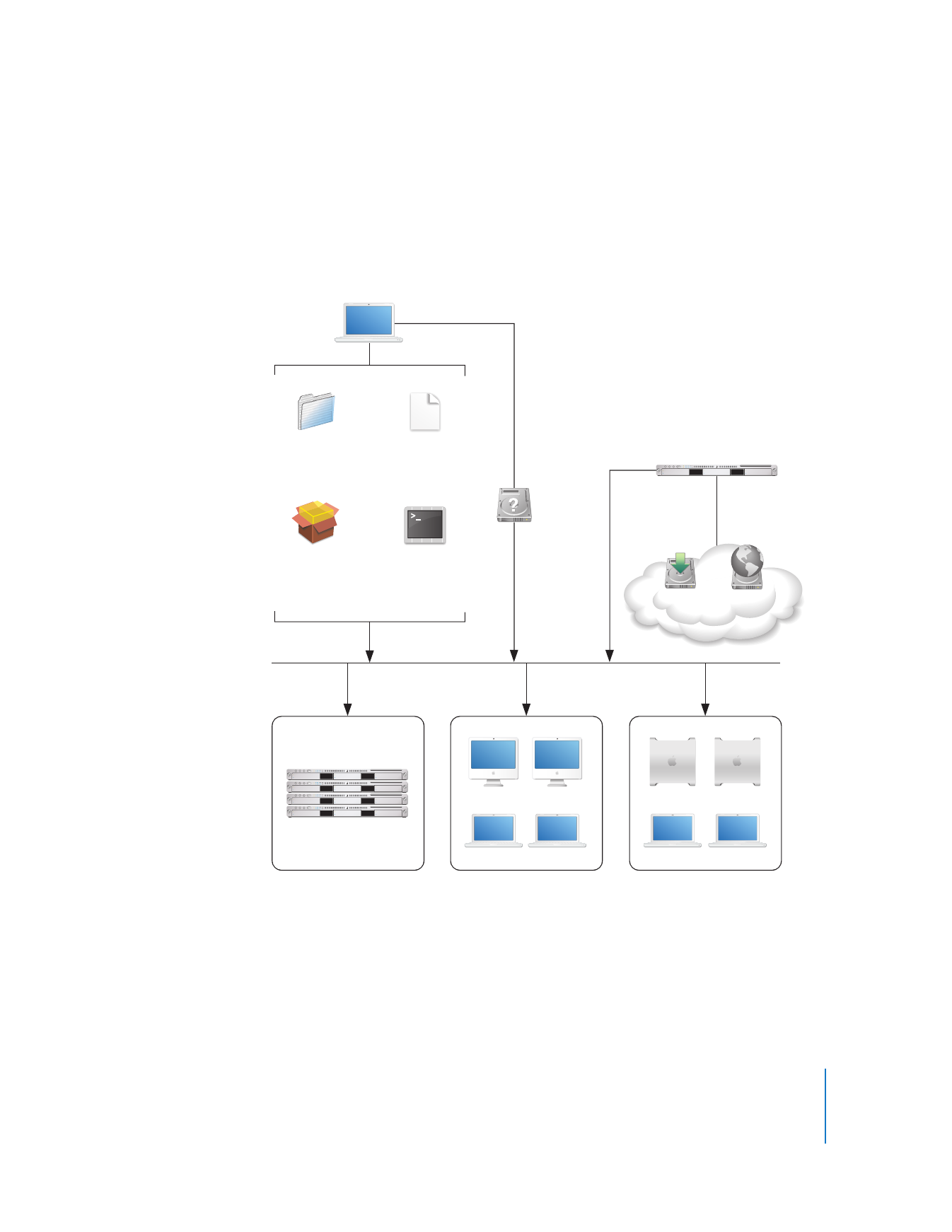
Chapter 1
Using Apple Remote Desktop
15