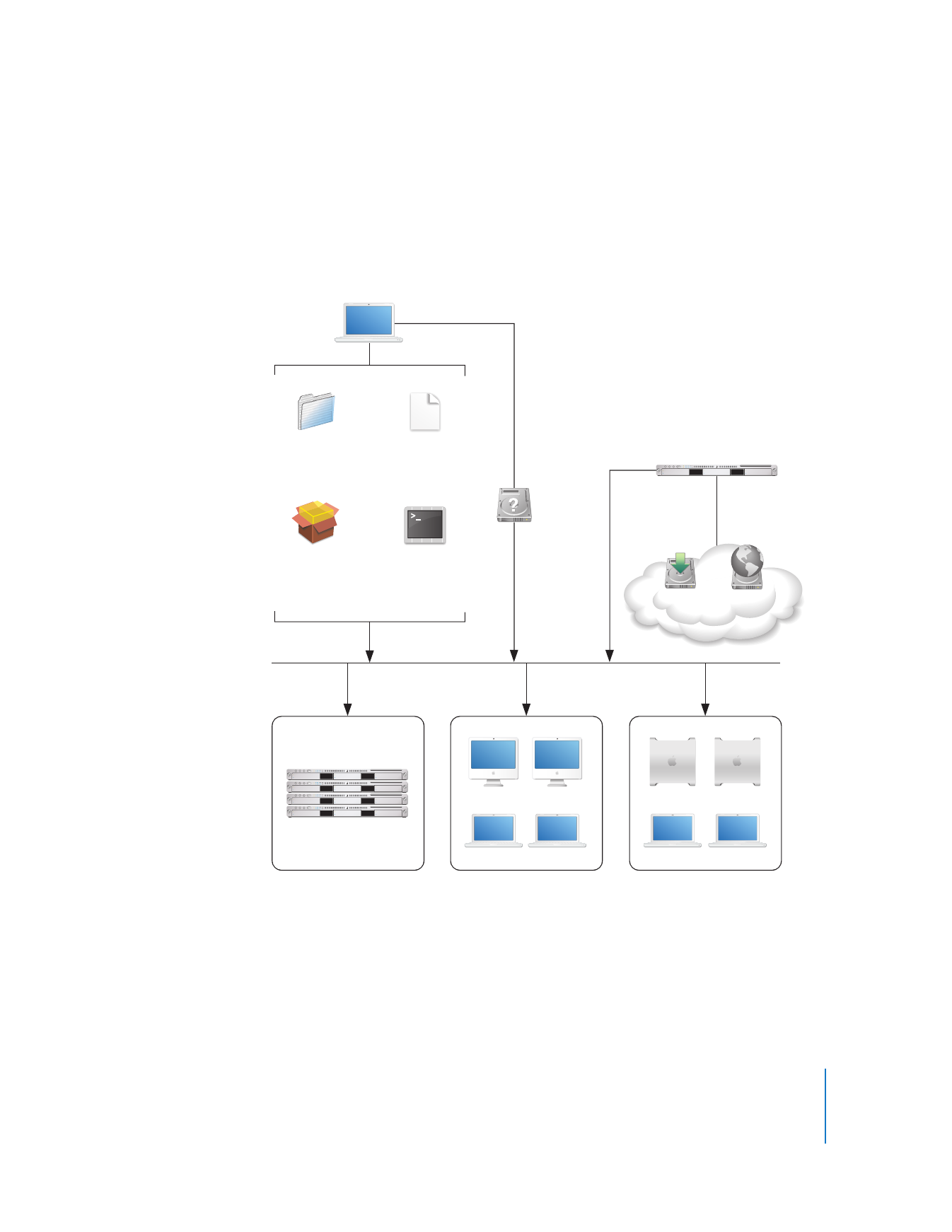
Deploying Software
Apple Remote Desktop lets you distribute software and related files to client computers
from your Apple Remote Desktop administrator computer or from a computer running
Mac OS X Server.
Xserve cluster node
Marketing department
Engineering department
NetInstall
images
NetBoot
images
Set
startup
disk
Administrator
computer
Mac OS X Server
Deploy
install packages
(.pkg or .mpkg)
Deploy UNIX
shell scripts
Deploy
configuration files
Deploy
drag-and-drop
application folders
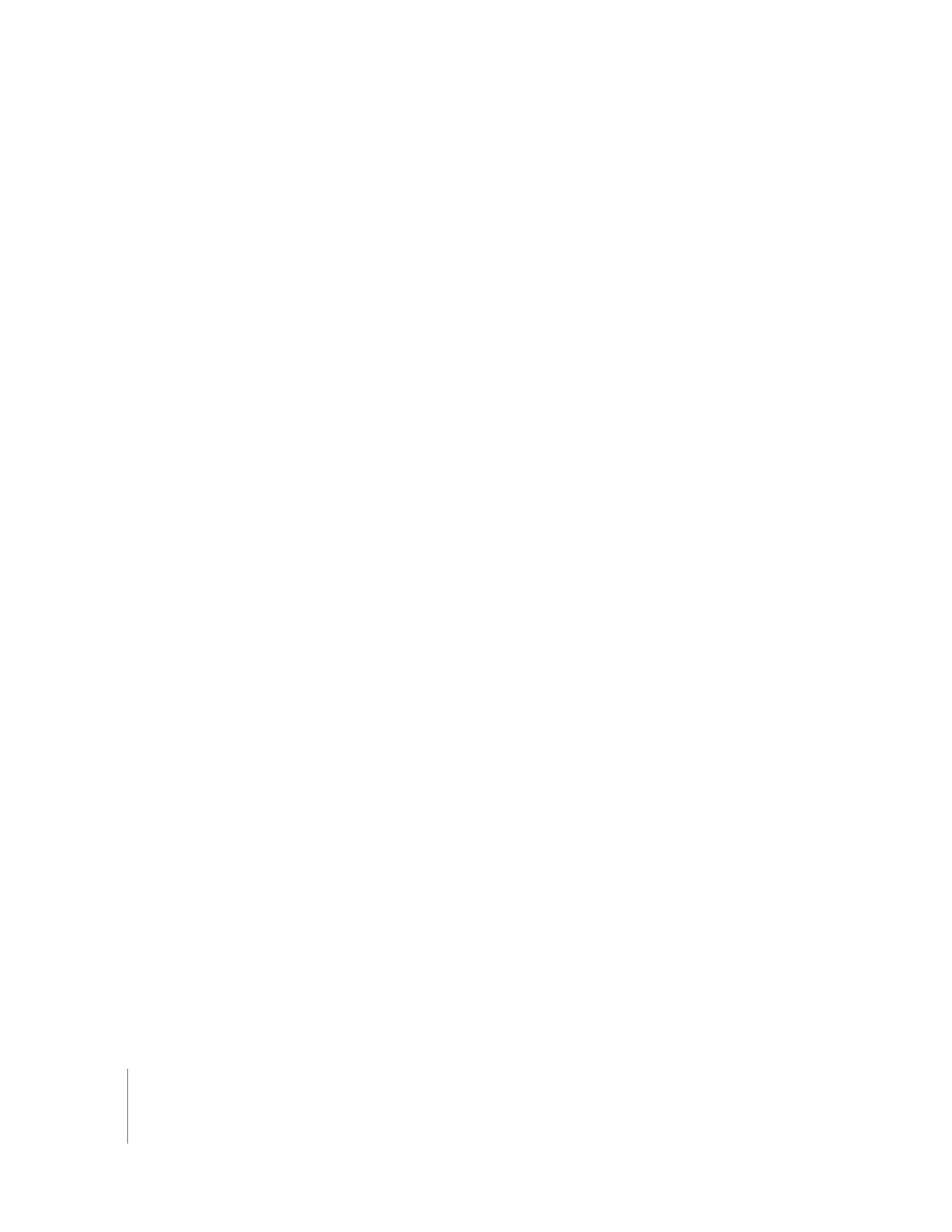
16
Chapter 1
Using Apple Remote Desktop
Distributing Installer Packages
You can distribute and automatically install packages in .pkg and .mpkg formats.
Apple Remote Desktop lets you install software and software updates on one or more
client computers without user interaction or interruption, or even if no user is logged
in. After installation, Apple Remote Desktop erases the installer files. If the computers
need to be restarted, as they do following an operating system update, you can restart
them from Apple Remote Desktop.
For example, you can use Apple Software Update to download an iCal update or an
operating system update to a test computer. If the update works as expected and
introduces no compatibility issues, copy the installer package to the administrator
computer to distribute to computers that need upgrading. Note that this approach
conserves Internet bandwidth, because only one copy of the package needs to be
downloaded.
You can also use Apple Remote Desktop to deploy new versions of computational
software to Xserve computers in a cluster node.
You can use the PackageMaker tool (included on the Apple Remote Desktop
installation CD and with Apple’s developer tools) to create your own installer packages,
such as when you want to:
 Distribute school project materials or business forms and templates
 Automate the installation of multiple installer packages
 Deploy custom applications
Before performing remote installations, you can send an Apple Remote Desktop text
message to notify users, perhaps letting them know that you’ll be using Apple Remote
Desktop to lock their screens at a particular time before you start the installation.
Using NetInstall Images
You can also distribute and install software, including the Mac OS X operating system,
by using NetInstall images.
On Mac OS X Server, use the Network Image Utility to create a NetInstall image. You
can create the image by cloning a system that’s already installed and set up, or by
using an installation disc or an image downloaded using Apple Software Update. If you
choose to auto-install, you won’t have to interact with each computer. On the Apple
Remote Desktop administrator computer, set the startup disk of remote client systems
to point to the NetInstall image, and then remotely reboot the clients to start
installation.
Before initiating installations that require computers to be restarted afterwards, send
an Apple Remote Desktop text message to client users to notify them of a pending
installation. For example, tell users you’ll log them off at 5:00 p.m. to install an
operating system update.
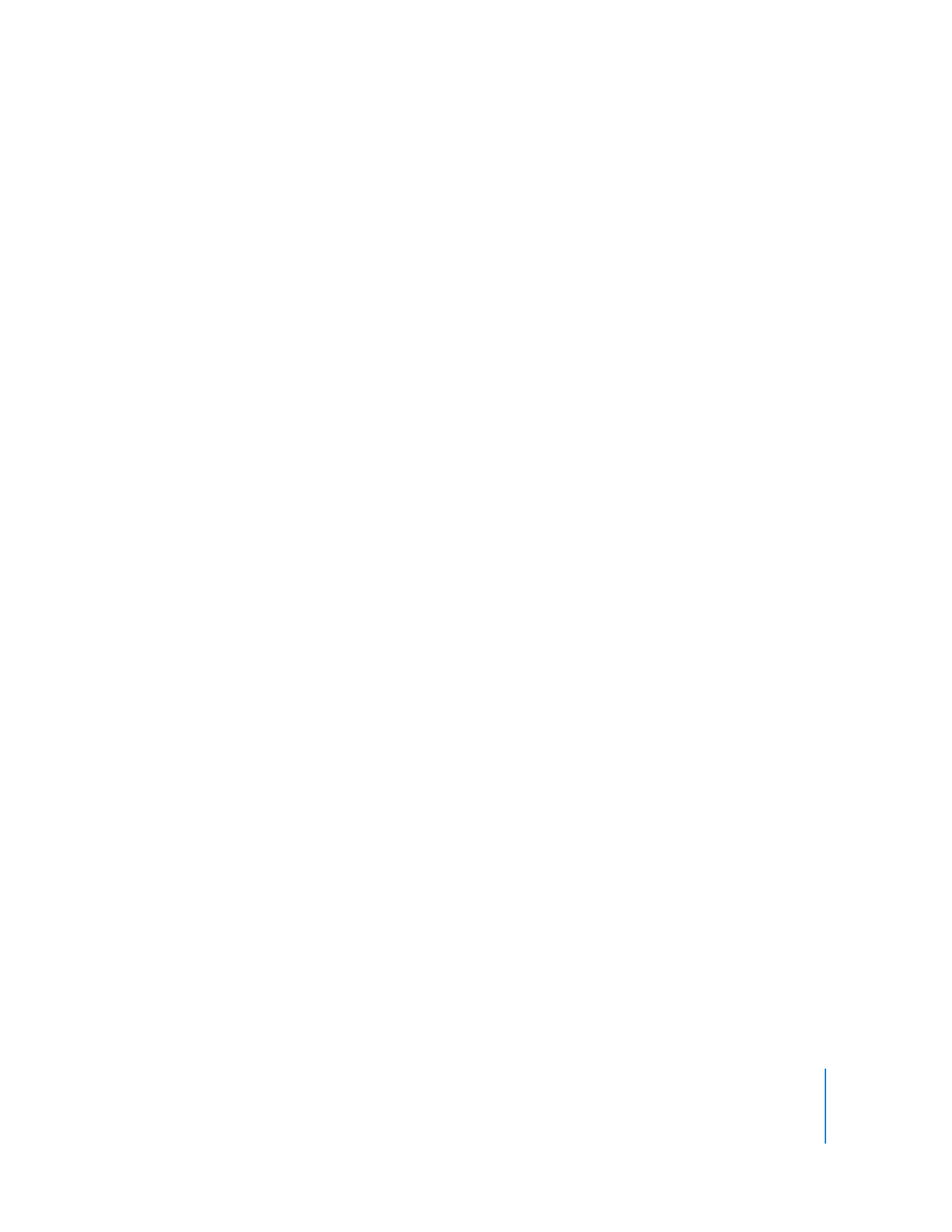
Chapter 1
Using Apple Remote Desktop
17
Using NetBoot Images
Another kind of system image you can create using Mac OS X Server is a NetBoot
image. As with a NetInstall image, a client computer uses a NetBoot image to start up.
However, the startup software is not installed on the client system. Instead, it resides on
a remote server. It is recommended that you use a NetBoot image with Apple Remote
Desktop installed and configured. Otherwise, administering the computer using Apple
Remote Desktop after starting up from NetBoot is impossible.
Client computers that boot from a NetBoot image get a fresh system environment
every time they start up. For this reason, using NetBoot images is useful when a
particular computer is shared by several users who require different work environments
or refreshed work environments, or when you want to start a new experiment or use a
different computing environment in a cluster node.
You can use Apple Remote Desktop to set the startup disks of client systems to point to
the NetBoot image, and then restart the systems remotely using Apple Remote
Desktop. Users can also choose a NetBoot image for startup by using the Startup Disk
pane of System Preferences. With just a few clicks you can reconfigure all the
computers in a lab or cluster without having to manually restart and configure each
computer individually.
Distributing Preference Files
Managed computers often require a standard set of preferences for each instance of an
application. Use Apple Remote Desktop to distribute preference files when you need to
replace or update application preferences. For example, you can copy a standardized
preference file to the currently logged in user’s Library/Preferences folder.
Using UNIX Shell Scripts
You can use Apple Remote Desktop to distribute and run UNIX shell scripts on client
computers.
For example, a script can mount an AFP server volume, from which it downloads a disk
image to client computers. The script might also download an installer package and
then perform a command-line installation.
On an Xserve in a cluster node, you could also run a script that mounts a RAID volume
designed for high throughput and then downloads large data sets for processing.
You can also use Apple Remote Desktop to distribute AppleScript files that automate
PDF workflows, or job instructions for computational clusters.
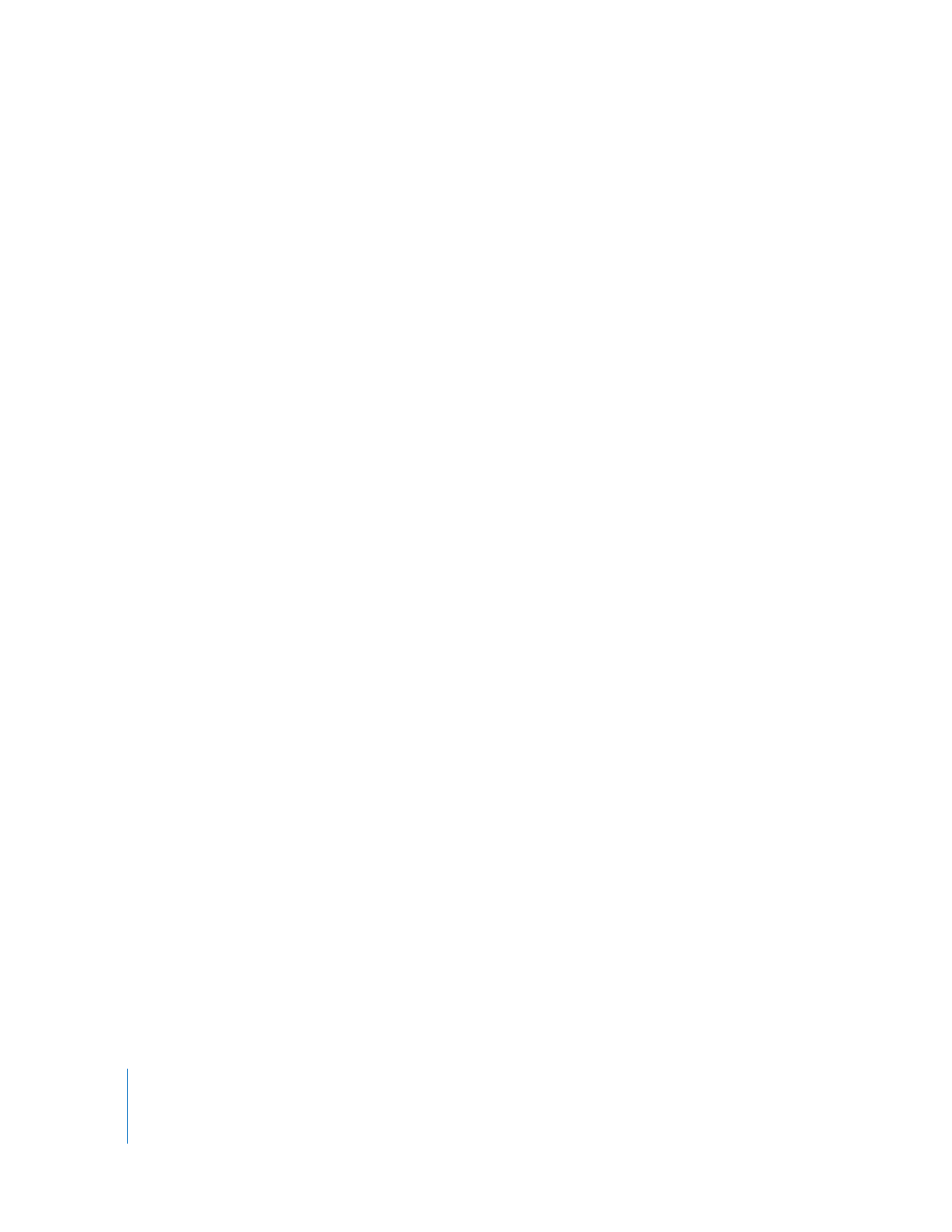
18
Chapter 1
Using Apple Remote Desktop
Distributing Drag-and-Drop Applications
You can distribute and install self-contained (drag-and-drop) applications by copying
them to one or more client computers. Use this approach, for example, to distribute
application updates.
Verifying Installations
To check whether an installation has been completed successfully, use Apple Remote
Desktop’s remote control capabilities.
For example, you can start an application remotely, or search for particular files.
You can also use the File Search report to verify that all files for an application are
installed correctly.