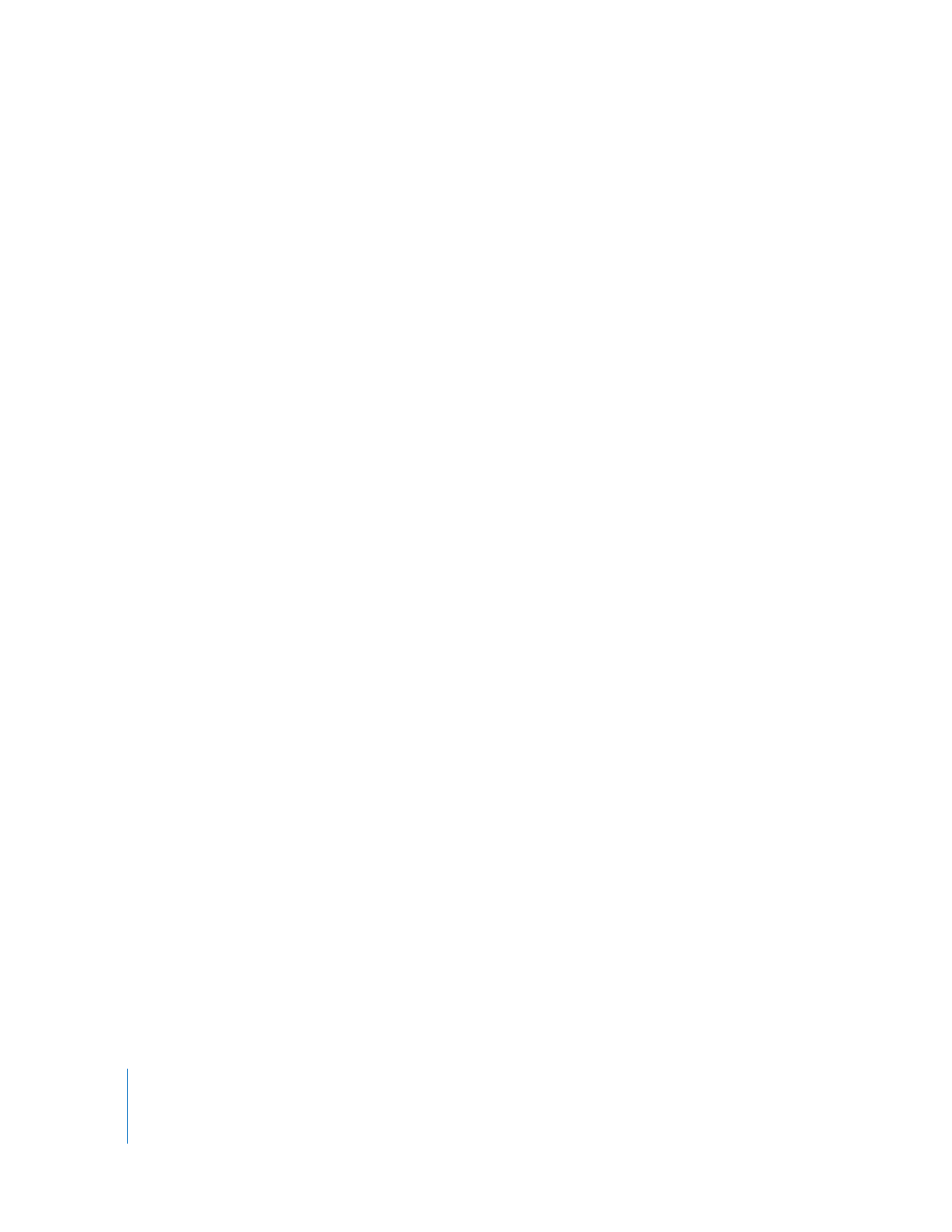
Taking Inventory
Apple Remote Desktop lets you capture data describing the attributes of client
computers, then generate reports based on the data.
You specify how often you want to capture data, the data you want to capture, and the
computers you want to profile. You can collect data just before generating a report if
you need up-to-the-minute information. Or you can schedule data to be collected by
Apple Remote Desktop at regular intervals and stored in its built-in SQL (Structured
Query Language) database for use on an as-needed basis.
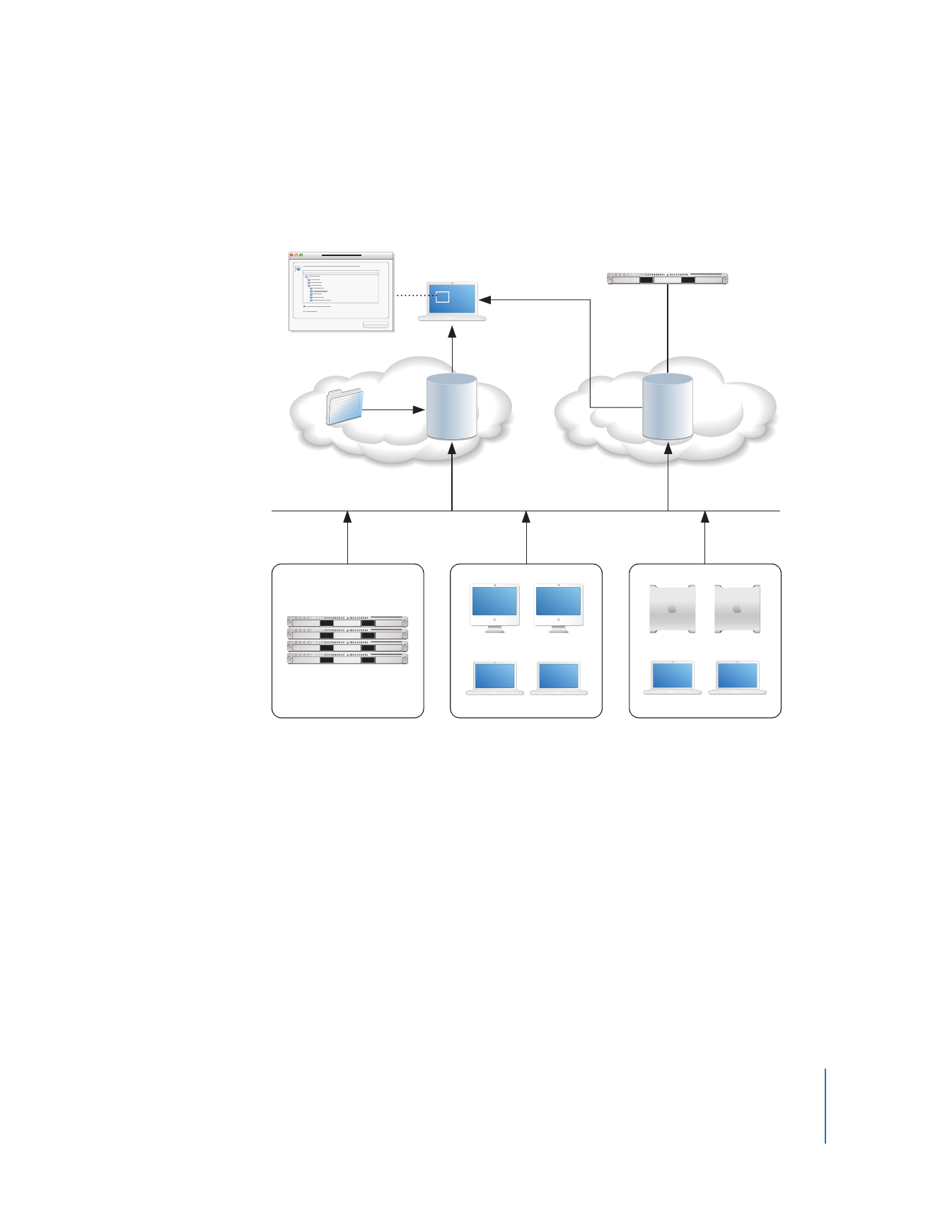
Chapter 1
Using Apple Remote Desktop
19
You can also specify where you want the database to reside—on the local
administrator computer, or on a server where the Apple Remote Desktop administrator
software is installed and always running, so data can be captured on an ongoing basis.
Using the collected data, Apple Remote Desktop generates reports tailored to your
specifications.
File Search Report
Use the File Search report to search client systems for specific files and folders and to
audit installed applications.
This report can help you find out how many copies of a particular application are in use
so you don’t violate license agreements.
Spotlight File Search
Use the Spotlight Search report to search Tiger and Leopard client systems for specific
files and folders. The information in the report is updated as files matching your search
change on the client systems.
Xserve cluster node
Marketing department
Engineering department
Administrator
computer
Mac OS X Server
ARD SQL
database
ARD SQL
database
SQL tools
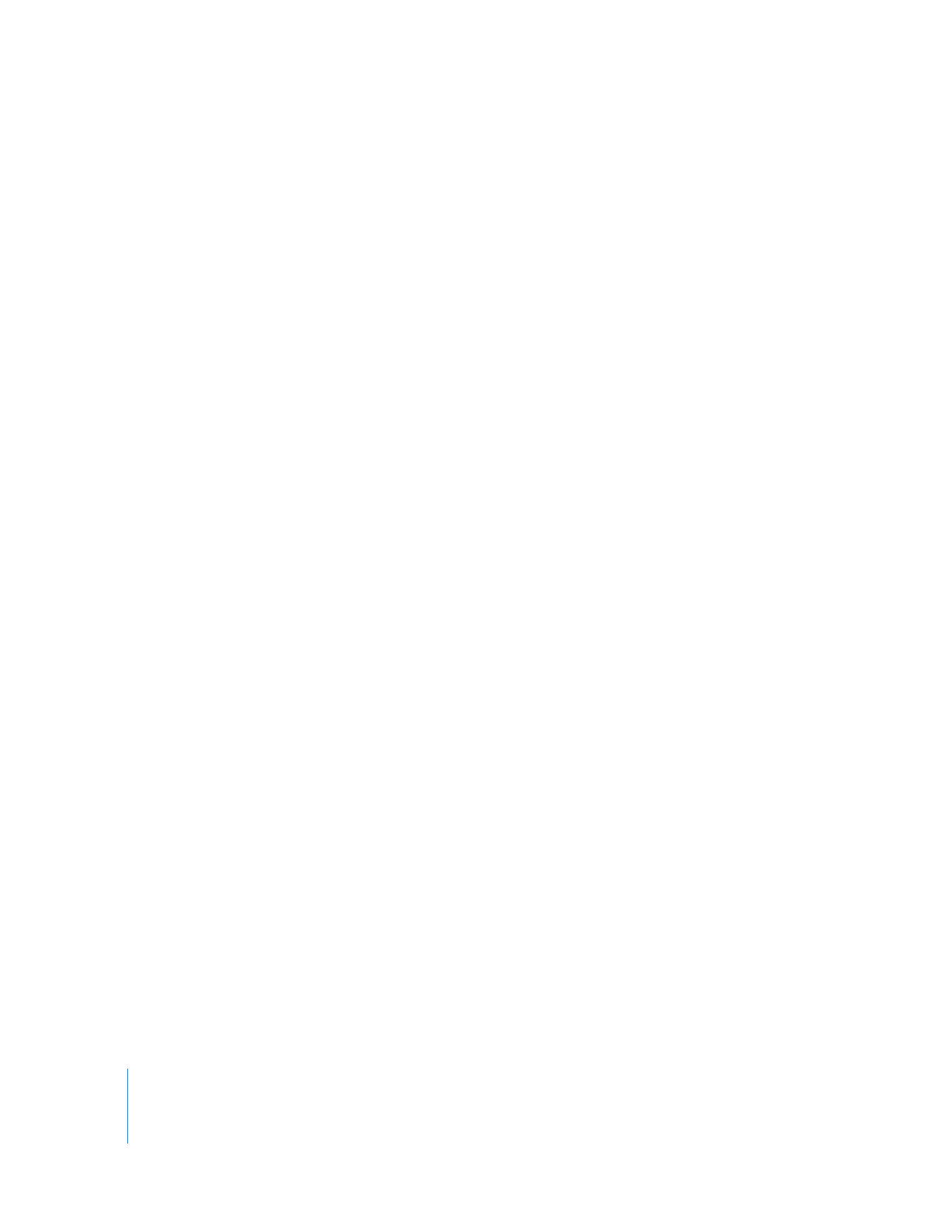
20
Chapter 1
Using Apple Remote Desktop
Software Version Report
Use the Software Version report to make sure that all users have the latest application
versions appropriate for their systems.
Software Difference Report
Use the Software Difference report to detect application versions that are out of date,
nonstandard, or unacceptable. You can also learn whether a user has installed an
application that shouldn’t be installed.
System Overview Report
The System Overview report makes visible a wide variety of client computer
characteristics. Using this report, you can review information about a client’s AirPort
setup, computer and display characteristics, devices, network settings, system
preferences, printer lists, and key software attributes.
There are numerous uses for this report, such as identifying problems or verifying
system configurations before installing new software, or determining how many
devices of a particular type (such as scanners) are in a particular lab.
Hardware Reports
Several reports provide details about particular hardware used by client computers—
storage, FireWire devices, USB devices, network interfaces, memory, and expansion
cards.
Use these reports to determine, for example, which computers need more memory,
which computer has the fastest processor speed, and how much free space is left on a
particular disk.
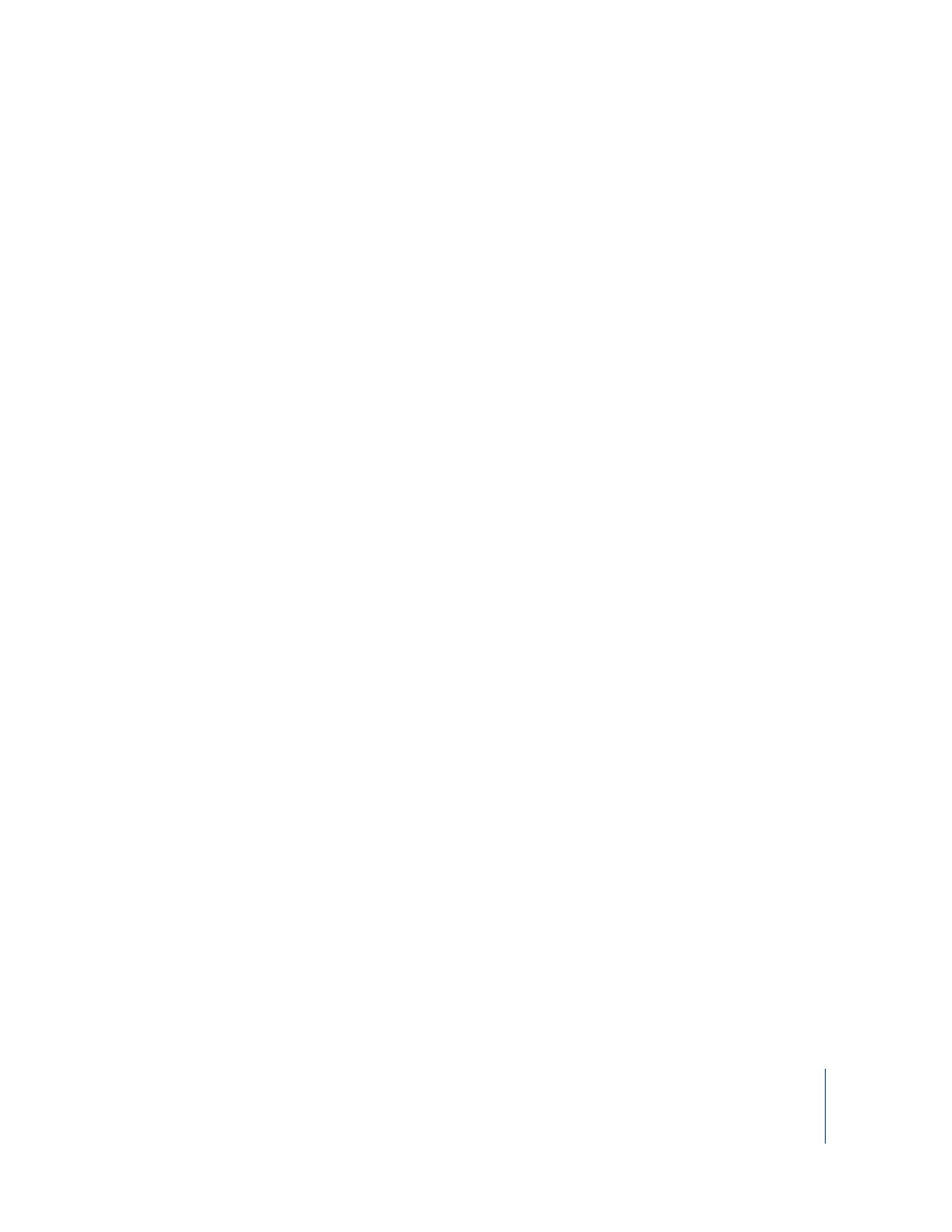
Chapter 1
Using Apple Remote Desktop
21
Administration Settings Report
Use the Administration Settings report to determine which Apple Remote Desktop
administrator privileges are enabled or disabled for you in the Sharing pane of System
Preferences on individual client computers.
User History Report
Use the User History report to show you who has logged in to a client, how they
logged in, and for how long.
Application Usage Report
Use the Application Usage report to find out which applications have been running on
your client computers and who ran those applications.
Network Test Report
A Network Test report helps you measure and troubleshoot the communication
between your administrator computer and your client computers. The Network
Interfaces report might also help troubleshooting network hardware issues.
Use this report to help identify reasons for network communication problems that
could affect Apple Remote Desktop. For example, if you’re unable to copy items to
particular client computers from the administrator computer, you may find you have a
bad connection to the computers. Using this information can help you isolate the
problem to a particular cable or hub.
Generating Your Own Reports
Because the Apple Remote Desktop database is in standard SQL format, you can also
use your favorite SQL scripts to query, sort, and analyze the collected data. In addition,
you can export data from the database into a file so you can import it for viewing in a
different program, such as a spreadsheet application.
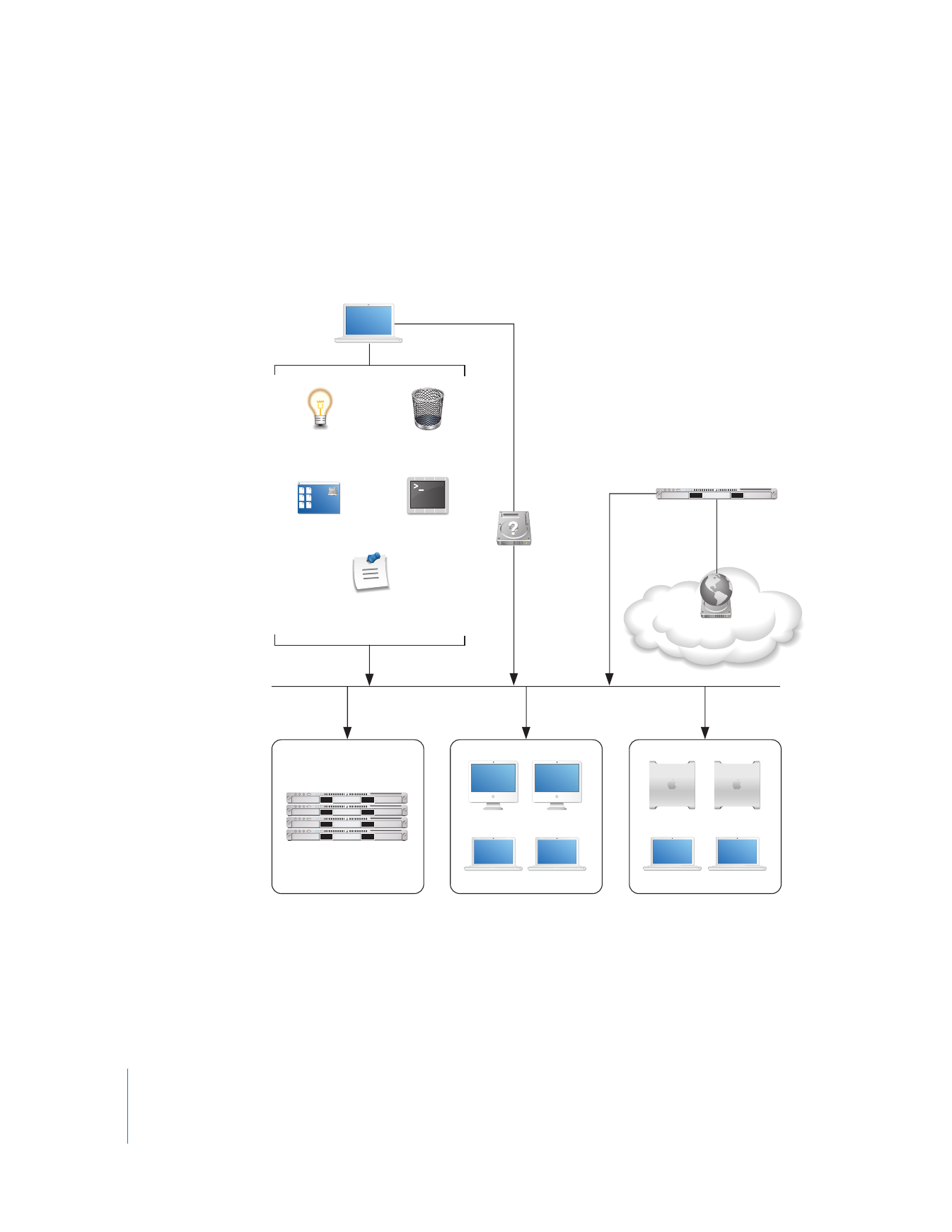
22
Chapter 1
Using Apple Remote Desktop